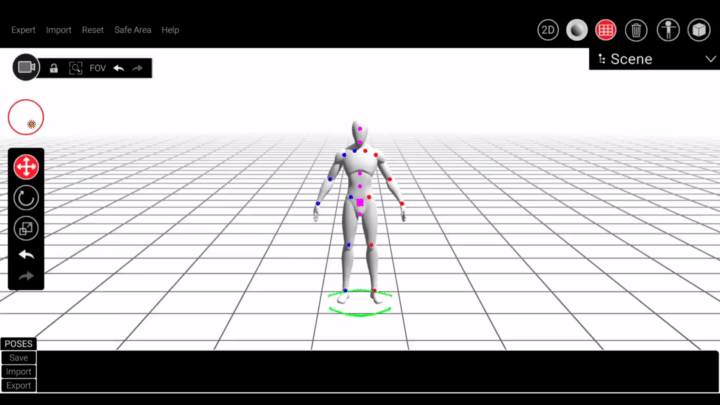Table of Contents
- General Overview
- 2D Mode
- 2D Tools
- 3D Mode
- Line Tool
- Brush Settings
- Brush Pressure
- Smooth Brush
- Catch Up
- Eraser Tool
- Selection Tool
- Polygonal Lasso
- Rectangle
- Freehand
- Clear Canvas
- Fill Tool
- Gradient Fill
- Fill
- Color Picker Tool
- Color Pannel
- Layer Operations
- File Operations
- New Scene
- Open Scene
- Save Scene
- Save As Scene
- Exit
- Import
- Export
- Settings
- Help
- 3D Mode
- 3D Tools
- 2D Scene
- Shader Lights
- Grid
- Delete
- Characters
- Objects
- Pose Models
- Navigation
- Lighting
- Camera Settings
- Contact Us
- 2D Tools
General Overview
2D Mode
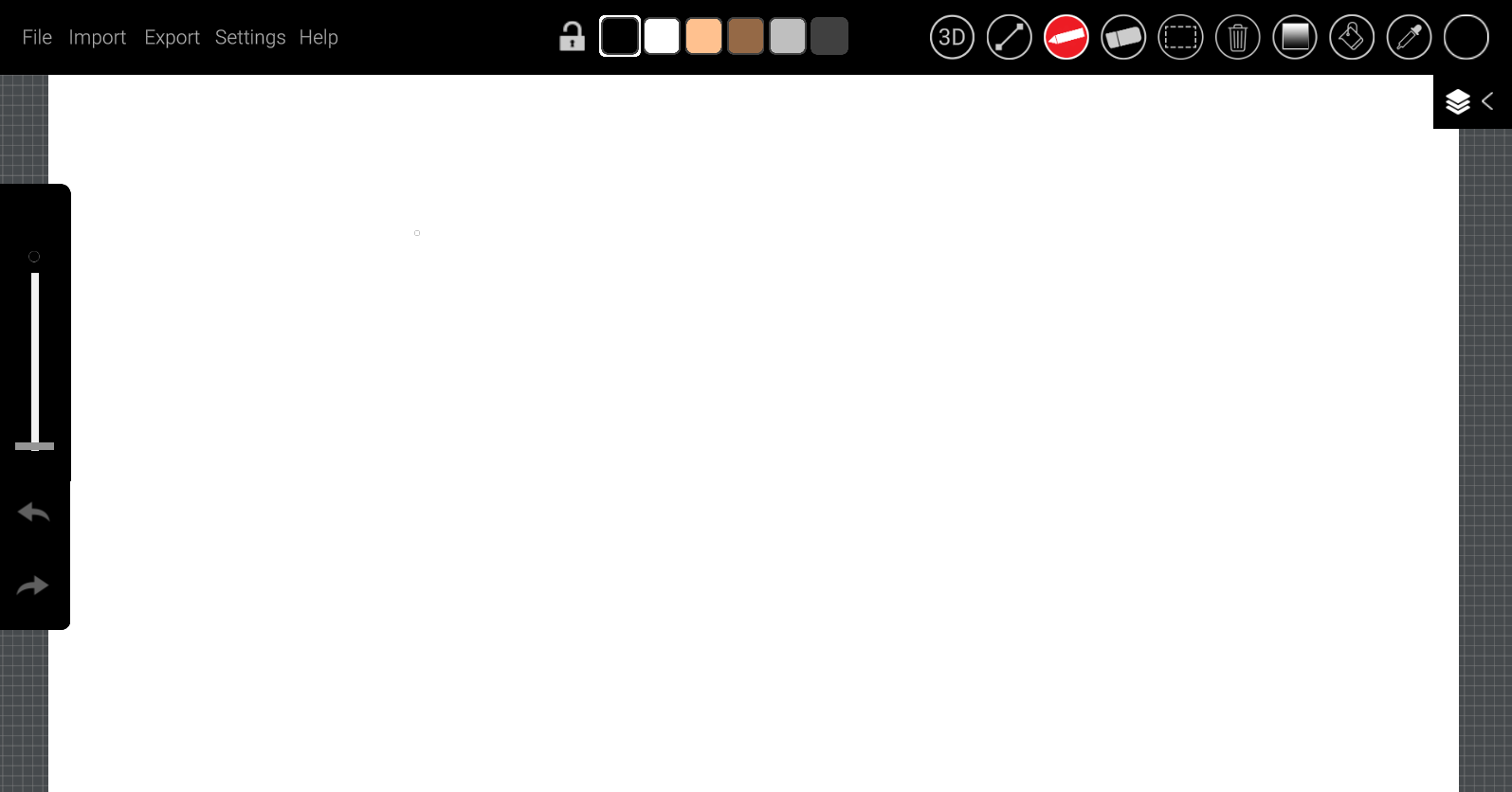
2D Tool
Tools are on top right of the canvas.

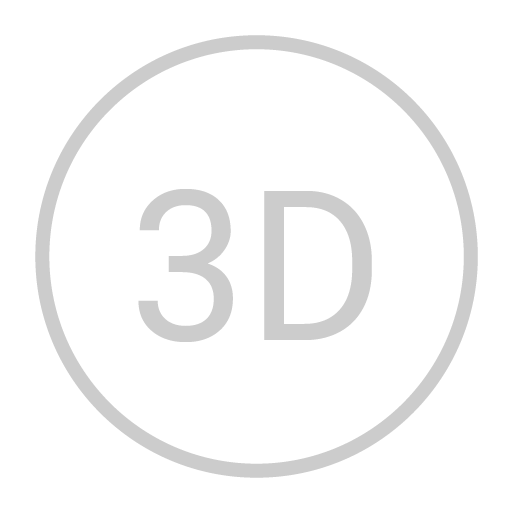 3D Mode: Load 3d scene
3D Mode: Load 3d scene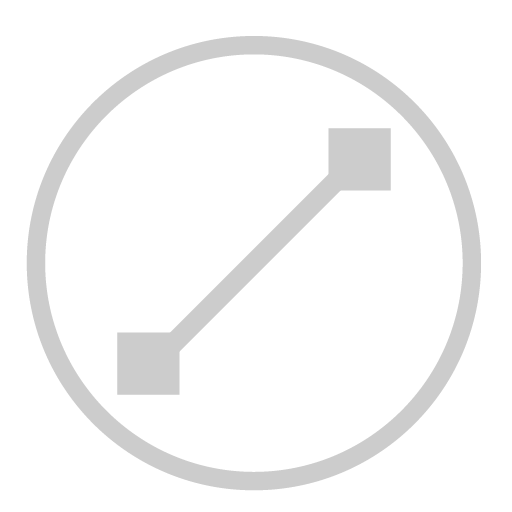 Line Tool (L): Draw Stright Line
Line Tool (L): Draw Stright Line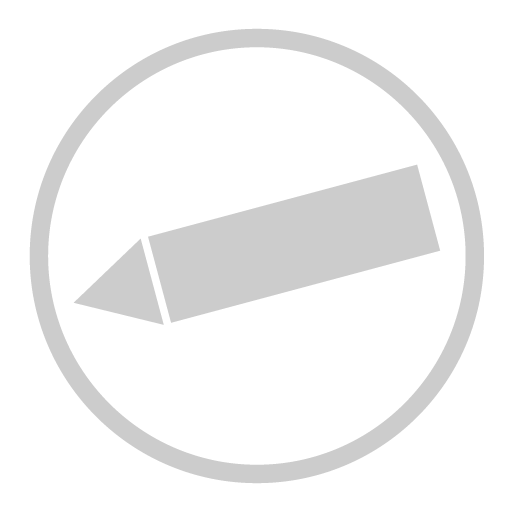 Brush Tool (B): Draw with freehand
Brush Tool (B): Draw with freehand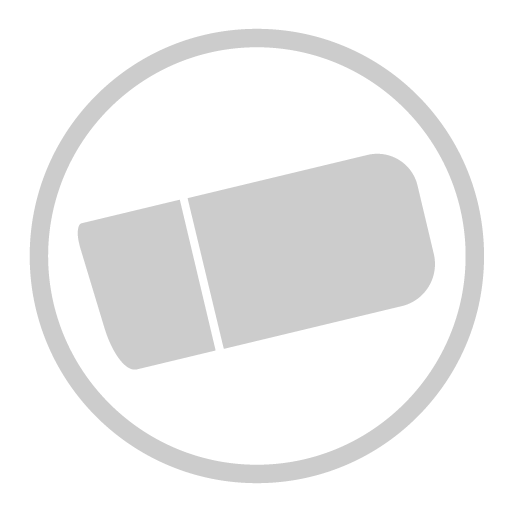 Eraser Tool (E): Earse the drawings
Eraser Tool (E): Earse the drawings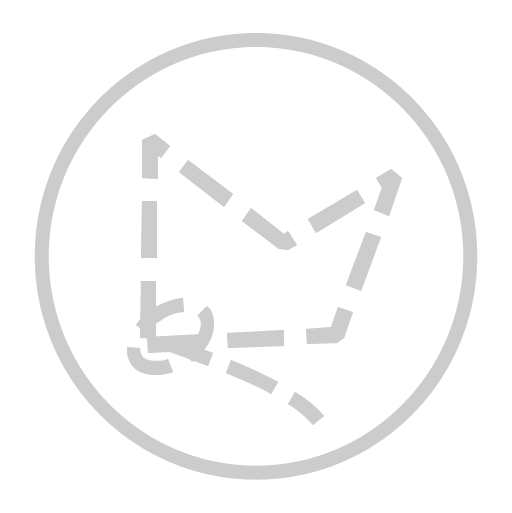 Selection Tool (S): Use the tool for selection
Selection Tool (S): Use the tool for selection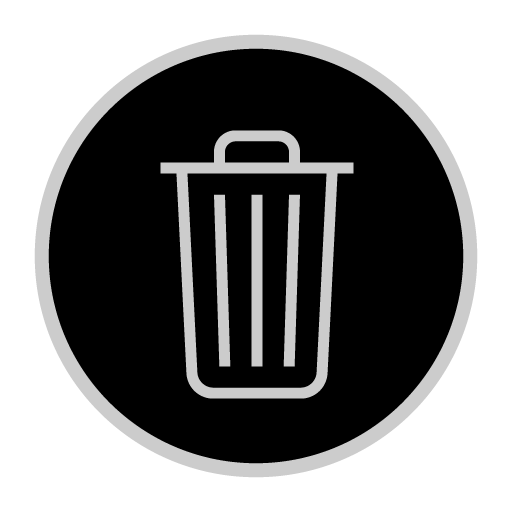 Clear Canvas (C): Clear the drawing in the canvas
Clear Canvas (C): Clear the drawing in the canvas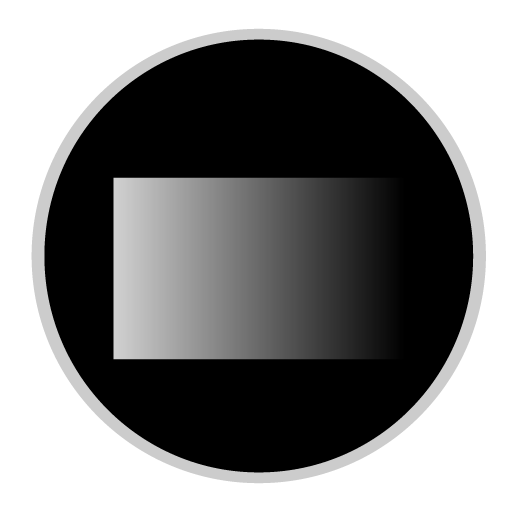 Gradient Tool (G): Draw Stright Line
Gradient Tool (G): Draw Stright Line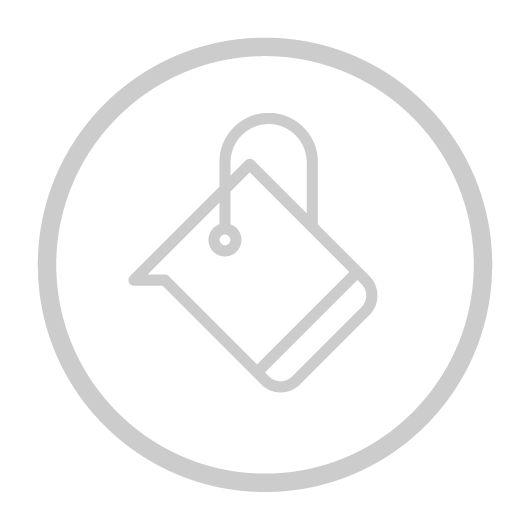 Fill Tool (F): Fill color to similar
Fill Tool (F): Fill color to similar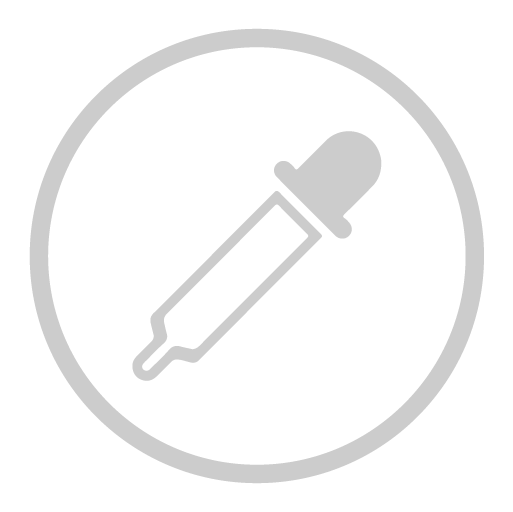 Color Picker (I): Fill color to similar
Color Picker (I): Fill color to similar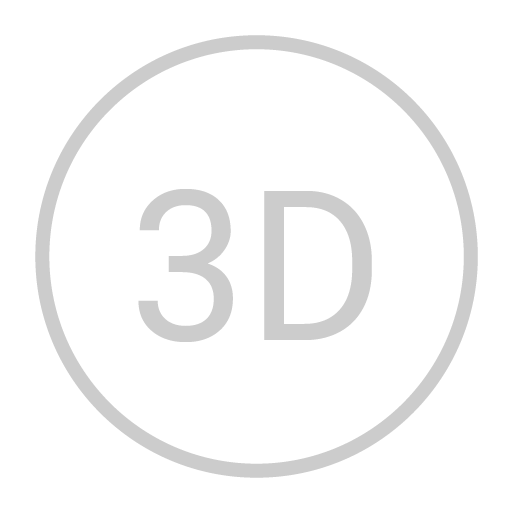 3D Mode: Load 3d scene
3D Mode: Load 3d scene
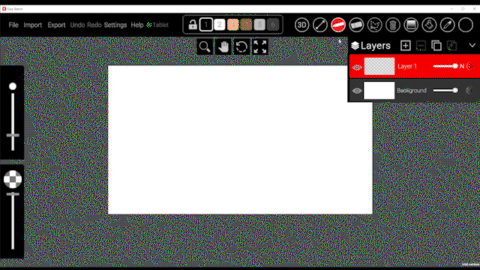
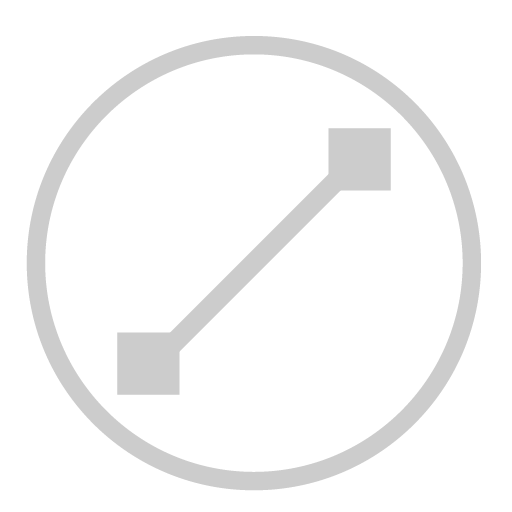 Line Tool (L): Draw Stright Line
Line Tool (L): Draw Stright Line
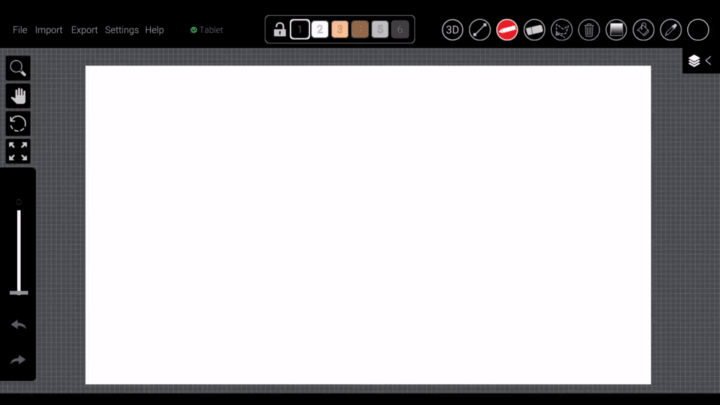
Brush Settings
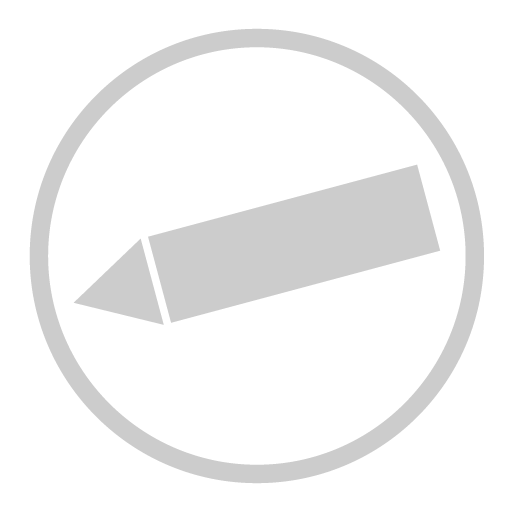 Brush Tool (B): Brush settings are toggled under the canvas when tools like Pen, Line, Eraser are active
Brush Tool (B): Brush settings are toggled under the canvas when tools like Pen, Line, Eraser are active
Brush Size ([ and ]): Increases and decreases brush size.
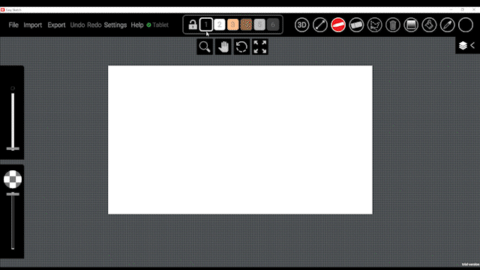
 Brush Pressure : Increase brush pressure for more thuckness
Brush Pressure : Increase brush pressure for more thuckness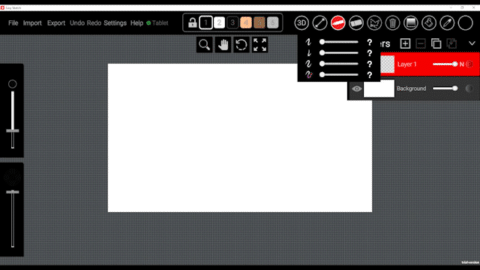
 Brush Pressure : Increase brush pressure for more thuckness
Brush Pressure : Increase brush pressure for more thuckness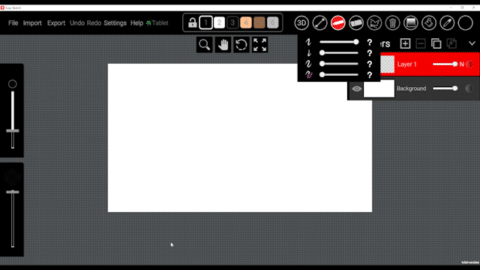
 Brush Smooth : Draw a smooth curve line
Brush Smooth : Draw a smooth curve line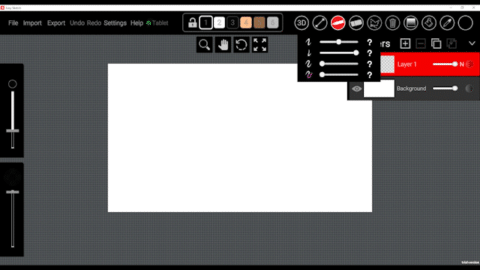
 Brush Catch-up : Speed the catchup for smooth line
Brush Catch-up : Speed the catchup for smooth line 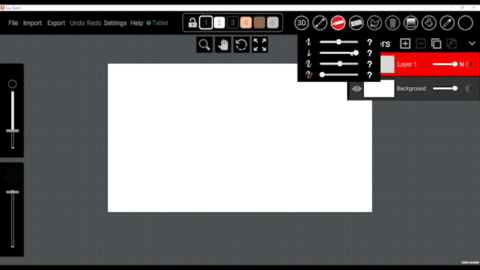
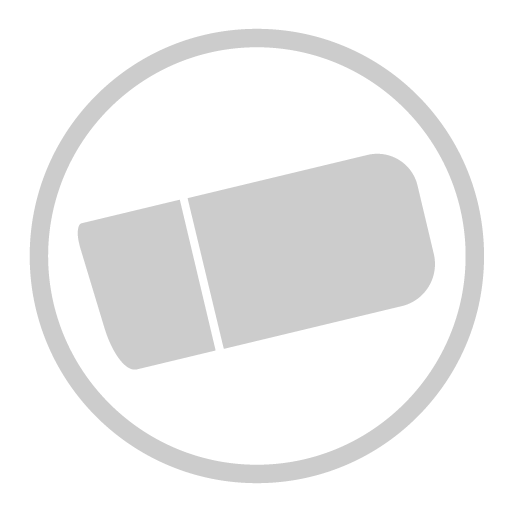 Eraser (E): Erase your drawing in the canvas
Eraser (E): Erase your drawing in the canvas
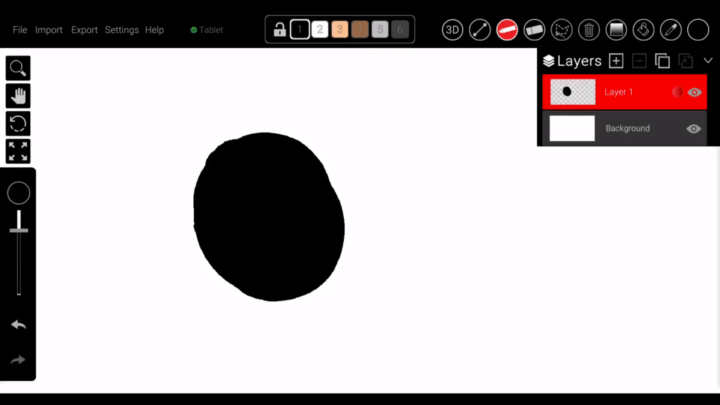
Selection Tools
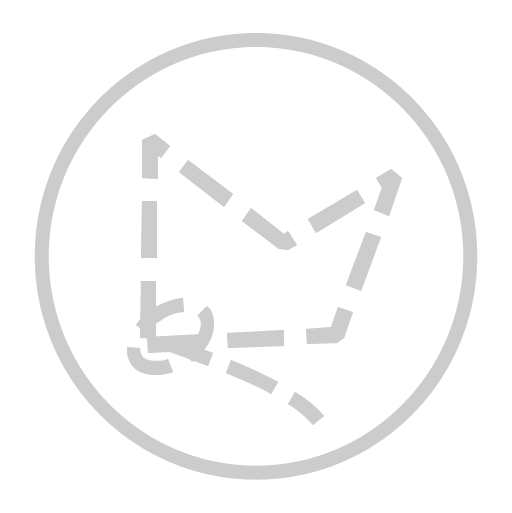 Polygonal Selection (S): do selection with points
Polygonal Selection (S): do selection with points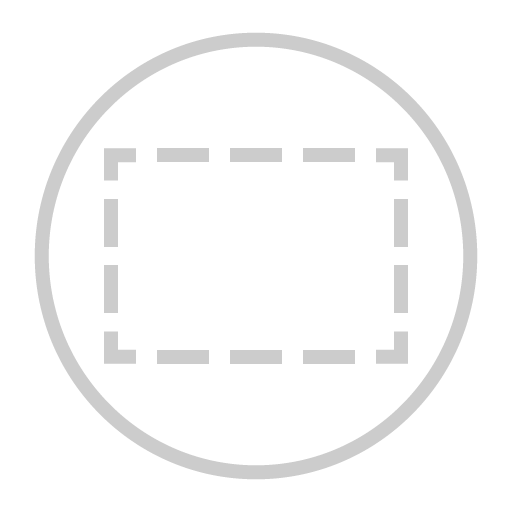 Rectangle Selection (S): select the drawing with rectangle
Rectangle Selection (S): select the drawing with rectangle 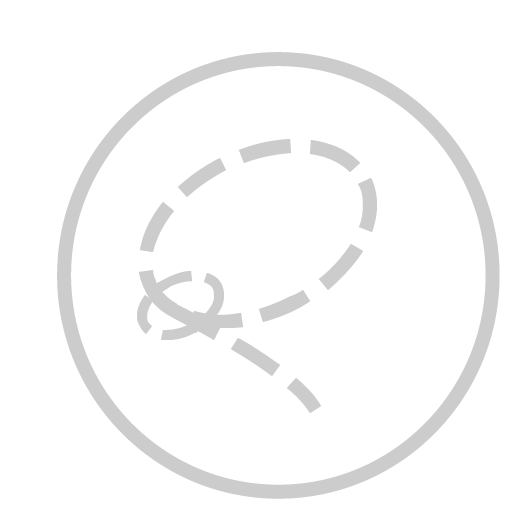 Freehand Lasso Selection (S): select drawing with freehand
Freehand Lasso Selection (S): select drawing with freehand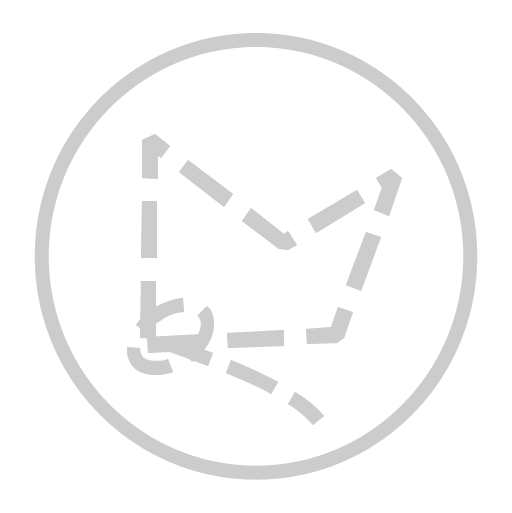 Polygonal Selection (S): do selection with points
Polygonal Selection (S): do selection with points
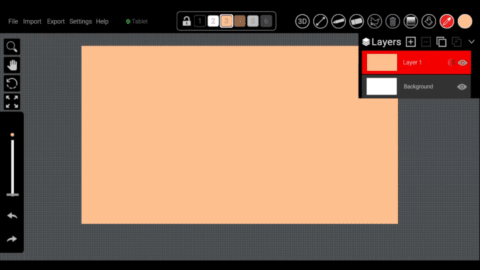
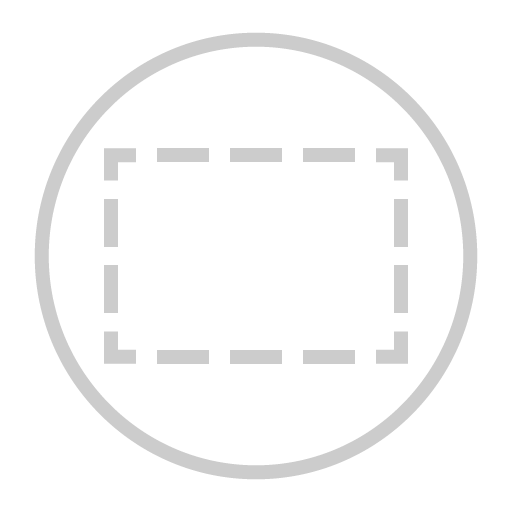 Rectangle Selection (S): select the drawing with rectangle
Rectangle Selection (S): select the drawing with rectangle
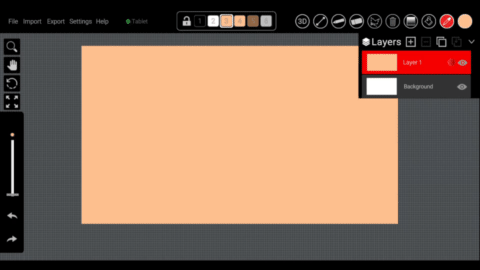
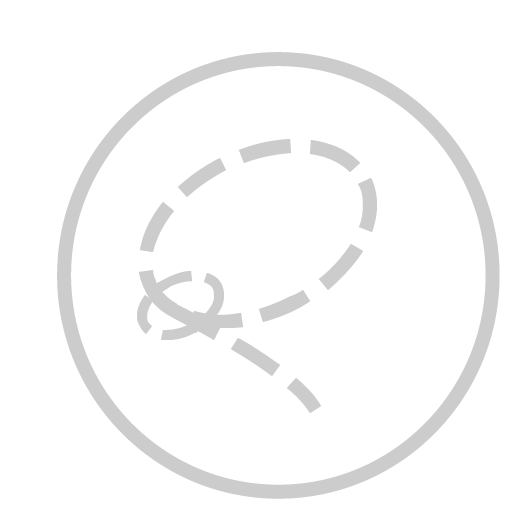 Freehand Lasso Selection (S): select drawing with freehand
Freehand Lasso Selection (S): select drawing with freehand
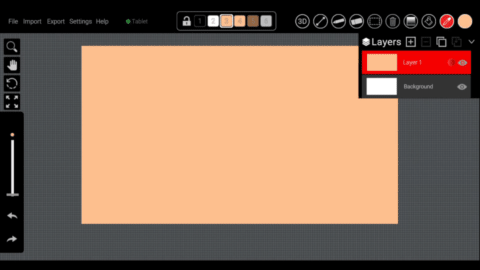
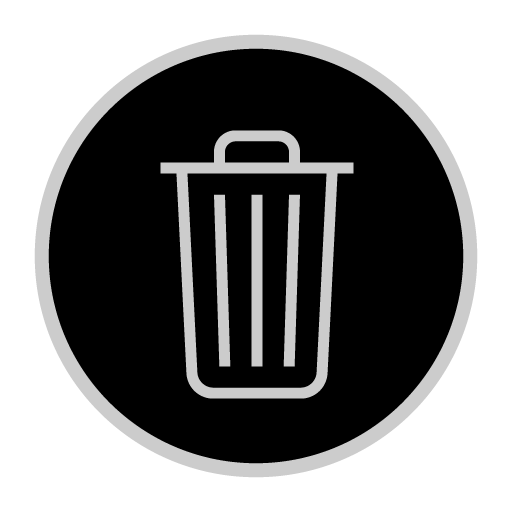 Clear Canvas (E): Erase your drawing in the canvas
Clear Canvas (E): Erase your drawing in the canvas
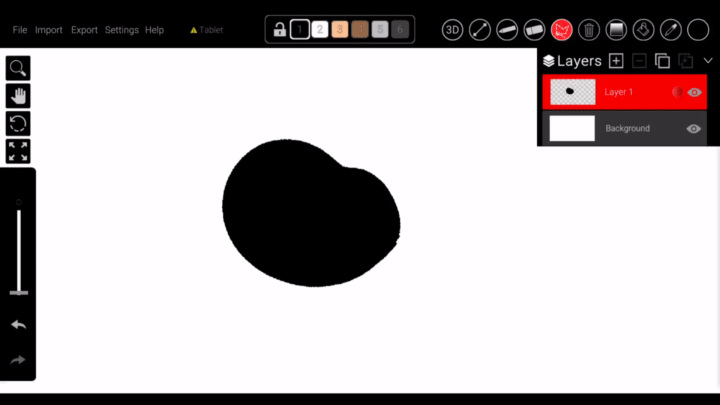
Fill Tools
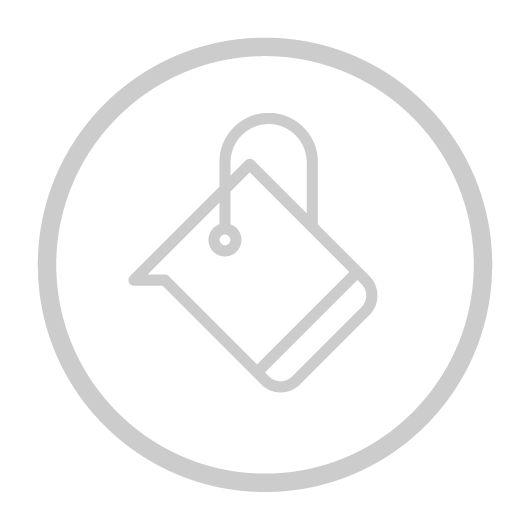 Fill Tool (F): fill with active color
Fill Tool (F): fill with active color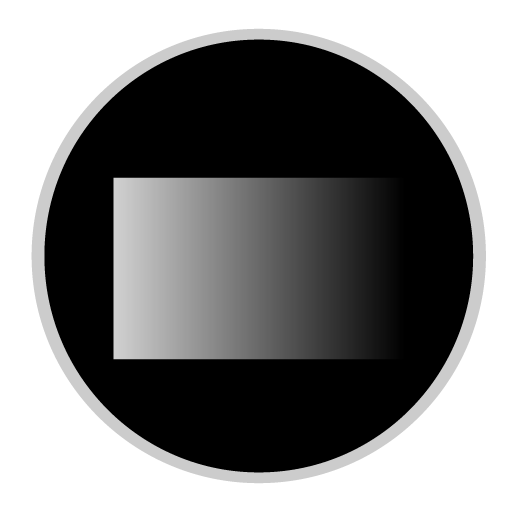 Gradient Tool (G): draw a line to fill with gradient color
Gradient Tool (G): draw a line to fill with gradient color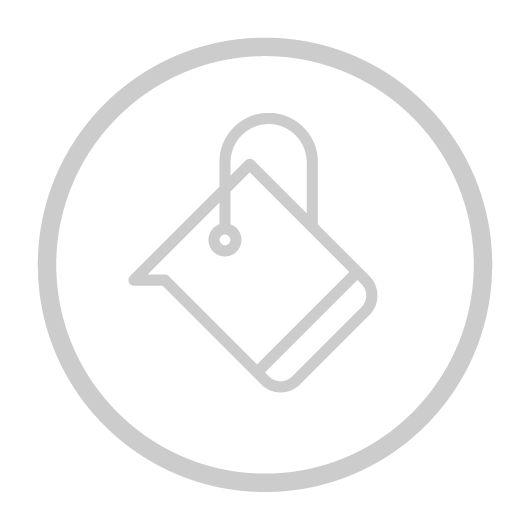 Fill Tool (F): Fill inside selection or Similar.
Fill Tool (F): Fill inside selection or Similar.
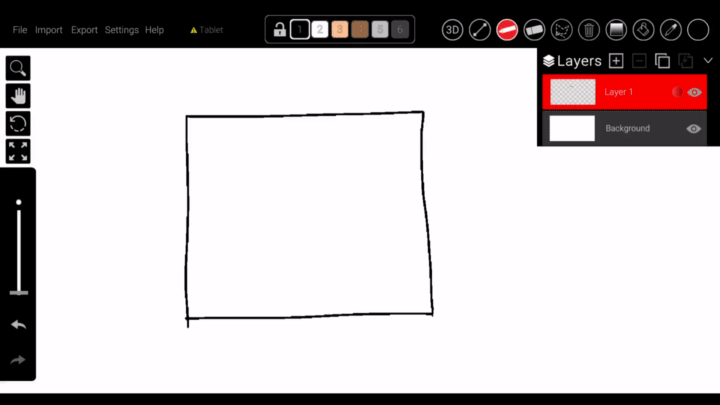
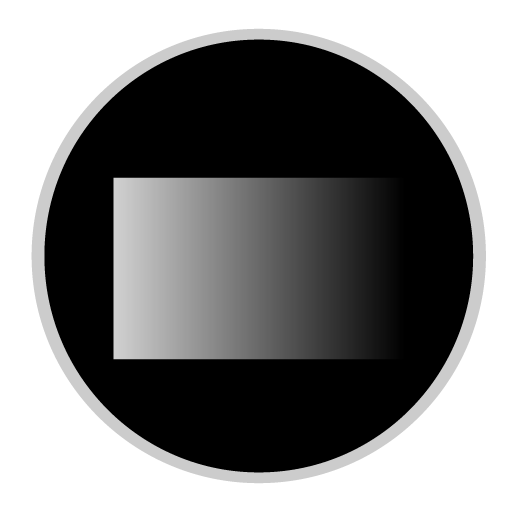 Gradient Fill (G): Fill with Gradient colors.
Gradient Fill (G): Fill with Gradient colors.
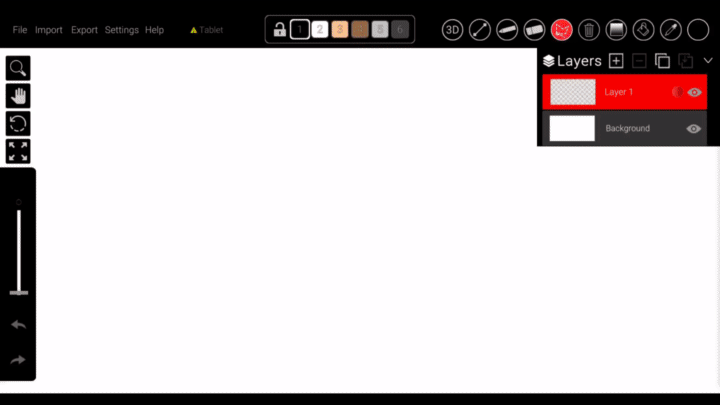
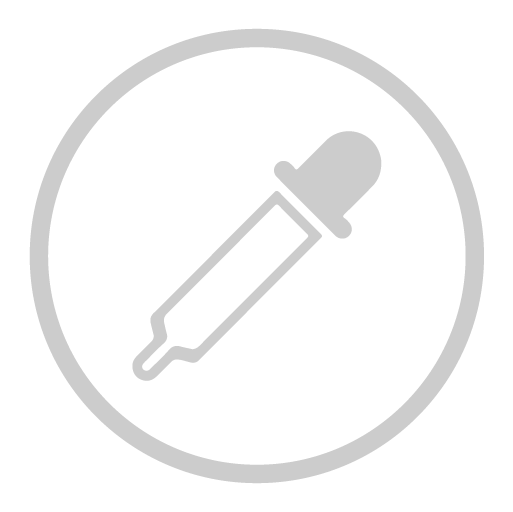 Color Picker (I): Erase your drawing in the canvas
Color Picker (I): Erase your drawing in the canvas
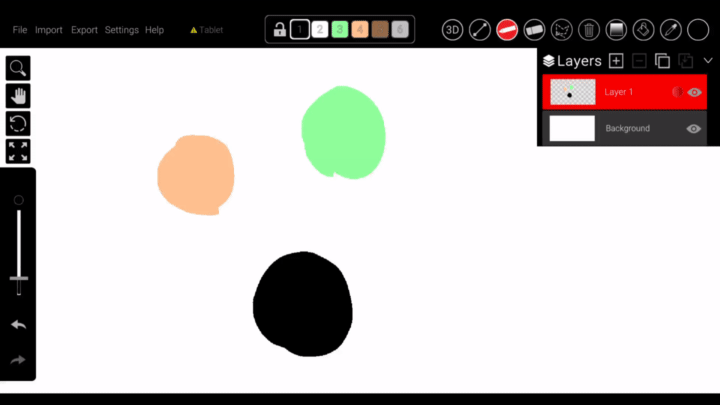
Layer Operations

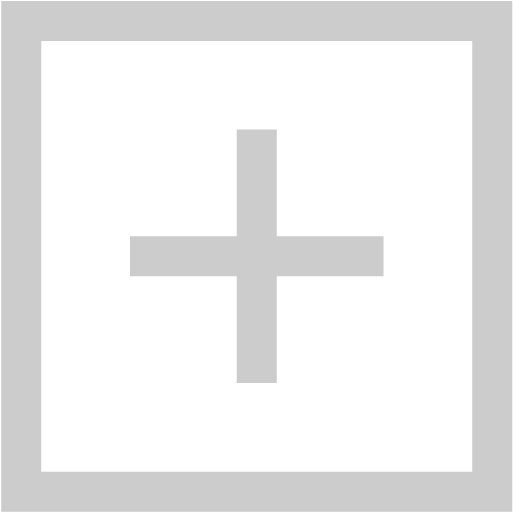 Add Layer: Add new layer
Add Layer: Add new layer
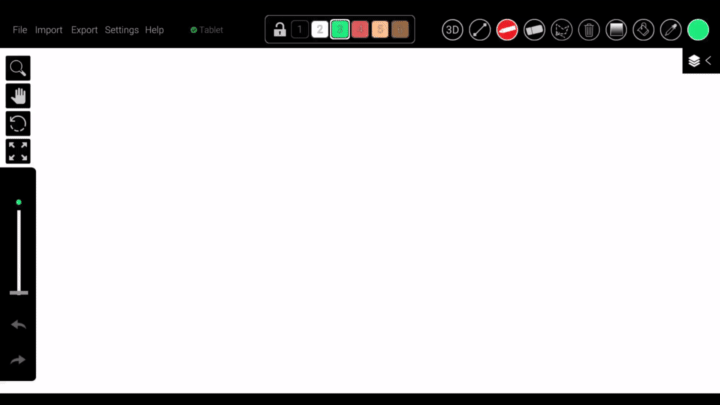
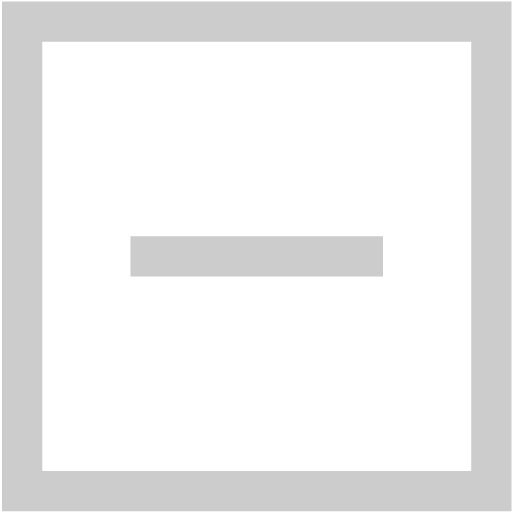 Delete Layer: Delete active layer
Delete Layer: Delete active layer
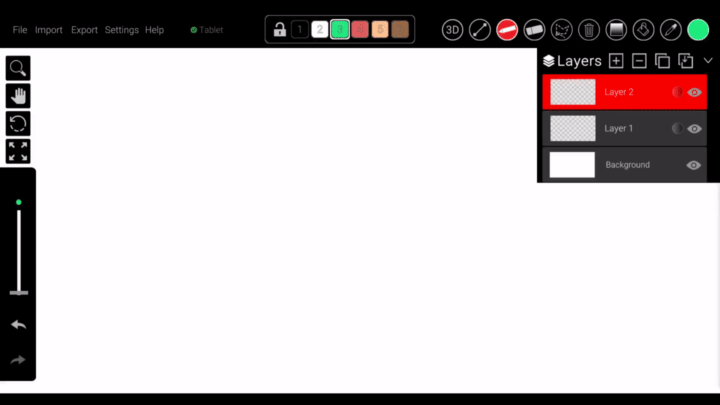
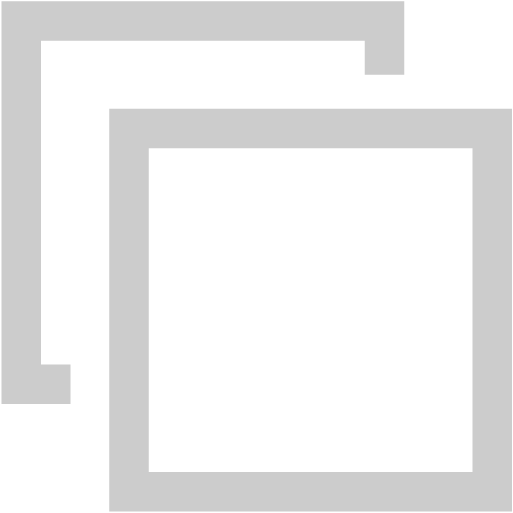 Duplicate Layer: Duplicate actvie layer
Duplicate Layer: Duplicate actvie layer
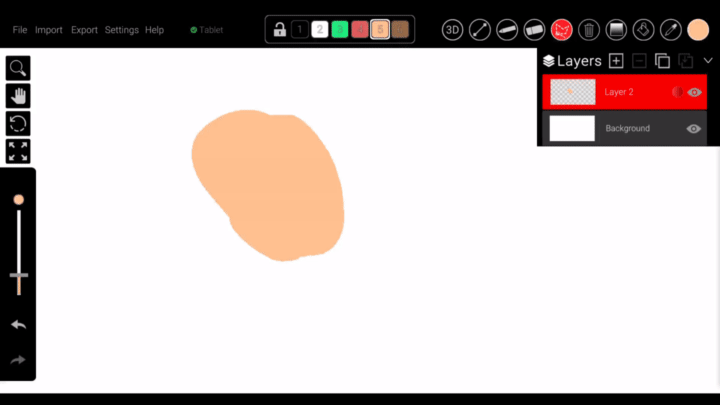
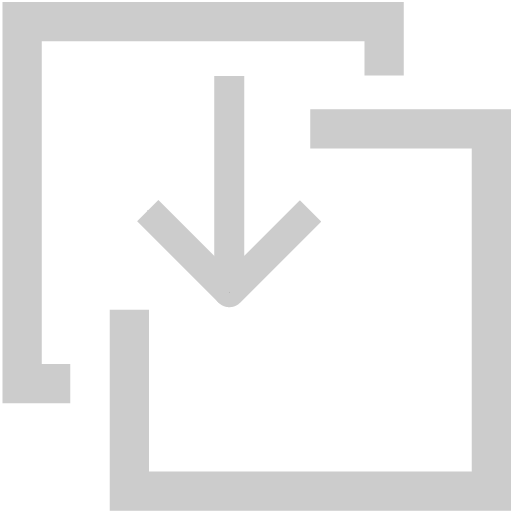 Merge Layer: Merge layer down
Merge Layer: Merge layer down
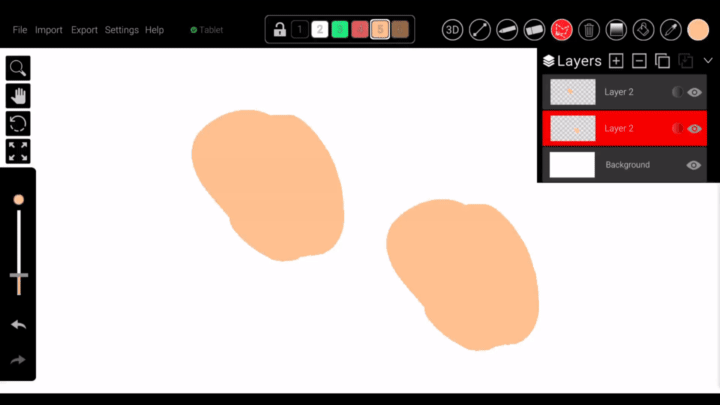
 Layer visibility: You can toggle layer visibility with the Eye icon.
Layer visibility: You can toggle layer visibility with the Eye icon.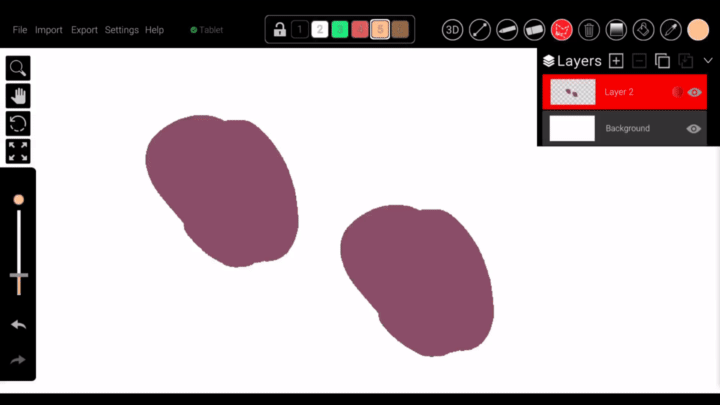
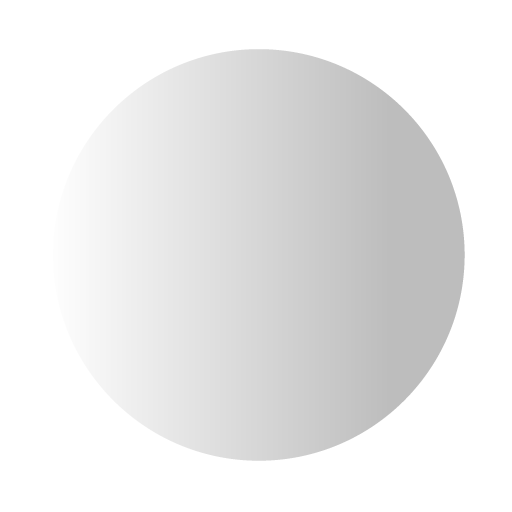 HSV Edit: You can play around with HSV values.
HSV Edit: You can play around with HSV values.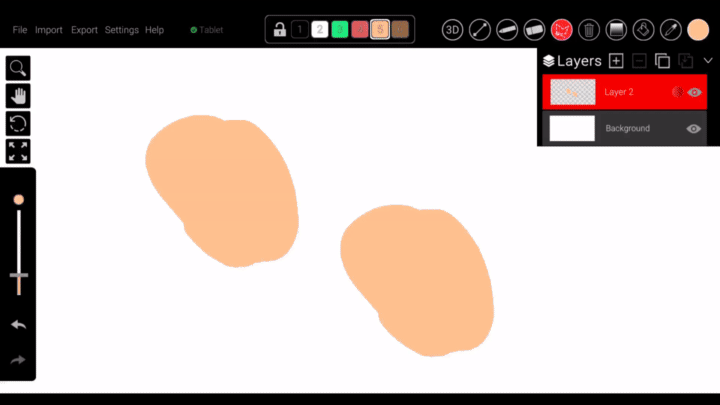
File Operations
File operations are in the top left corner of the main scene UI.

- File: To open the file browser.
- New Ctrl+N
- Open Ctrl+O
- Save Ctrl+S
- Save As Ctrl+Shift+S
- Exit Esc
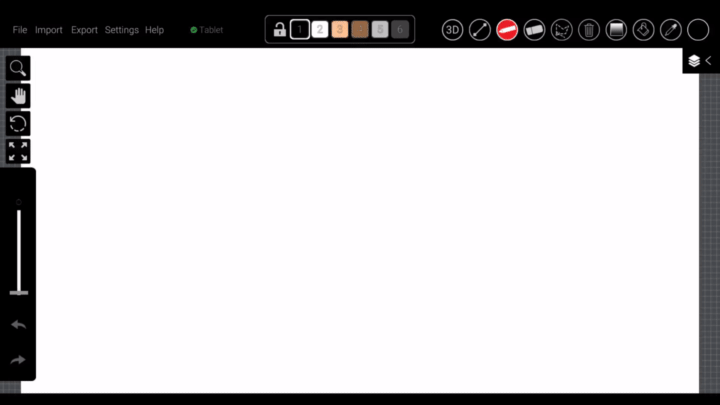
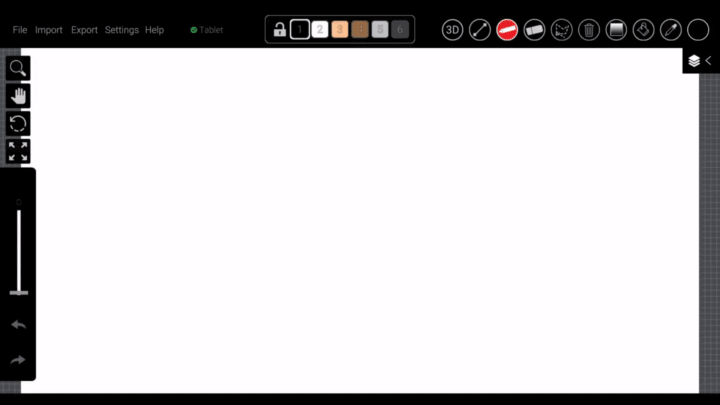


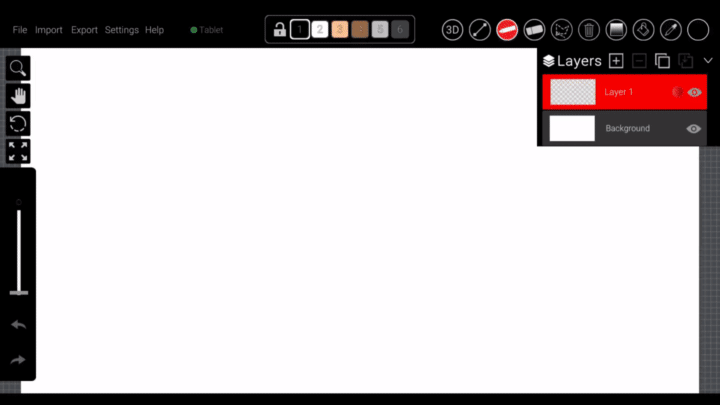
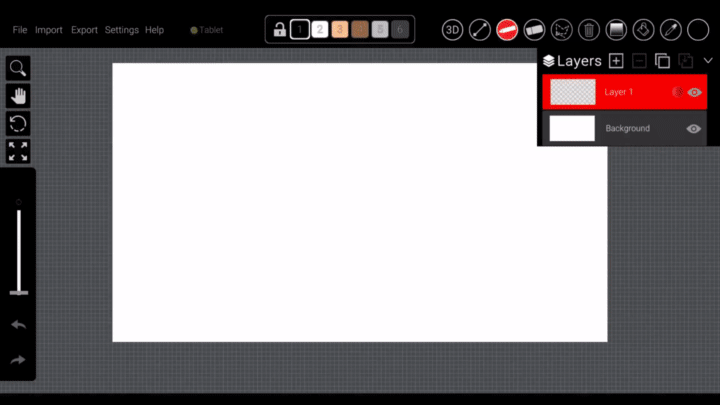
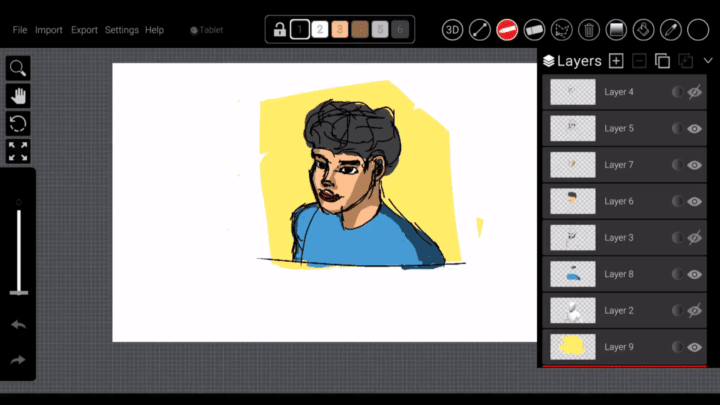
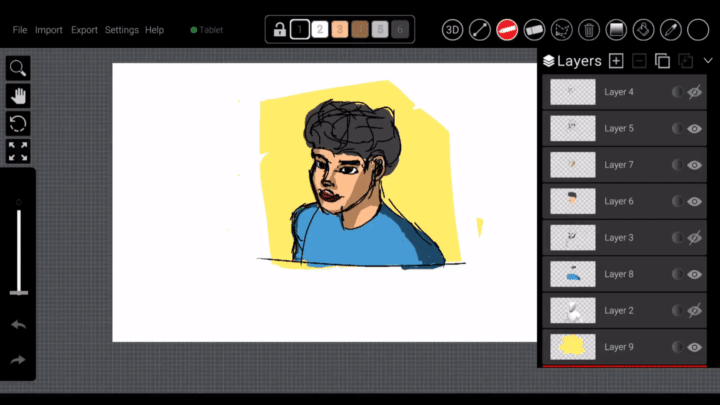
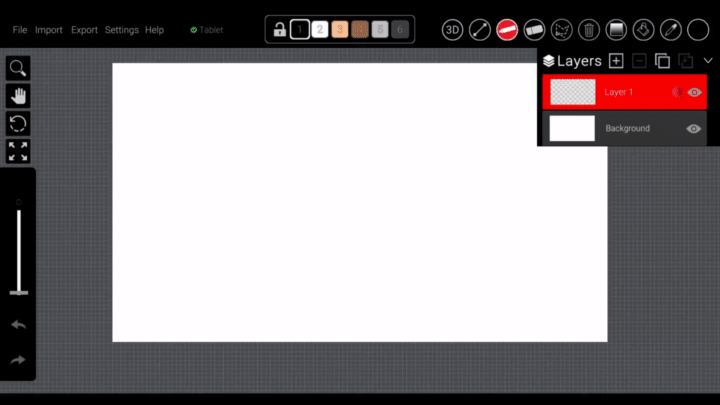
3D Mode
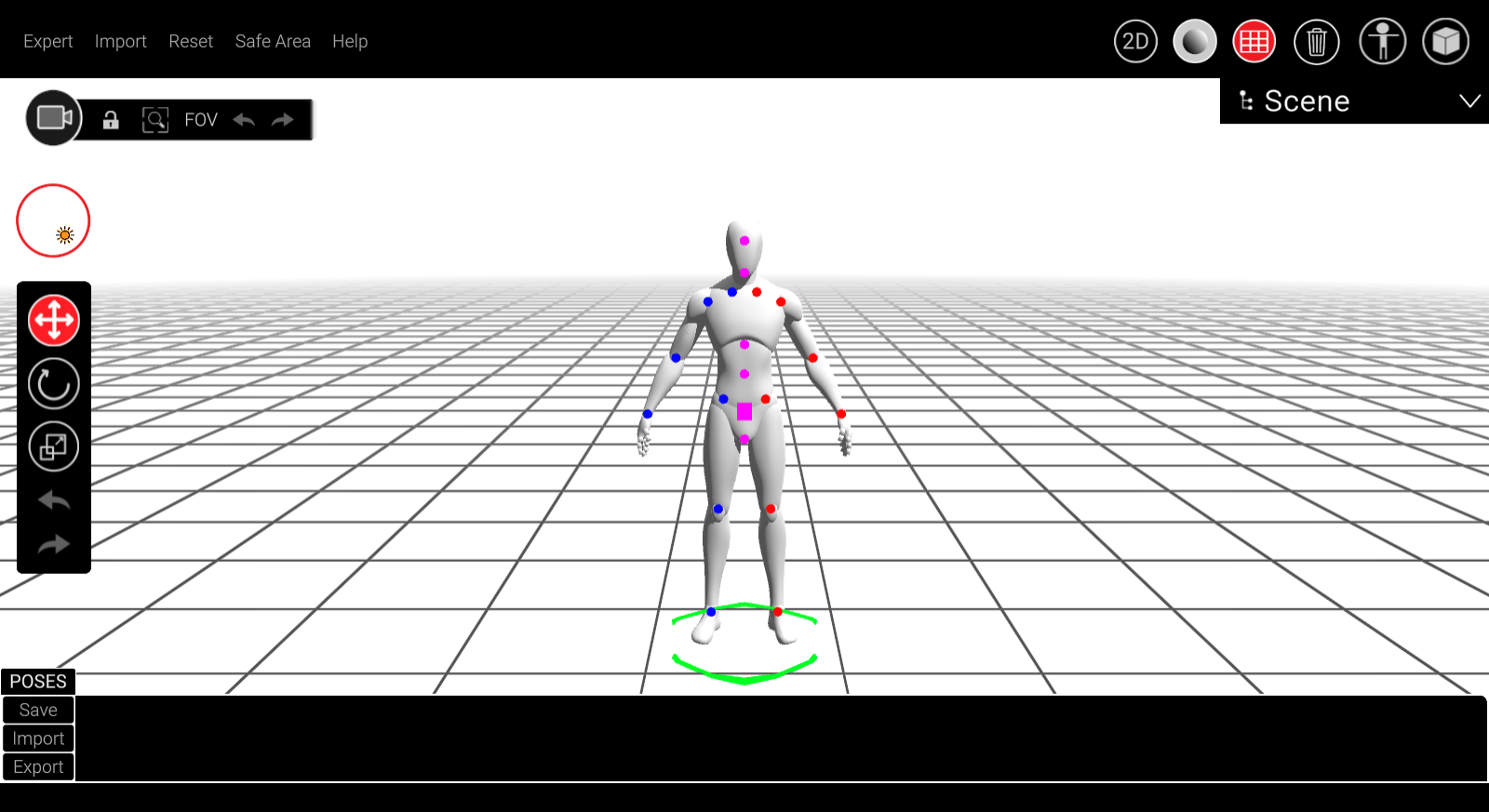
3D Tools
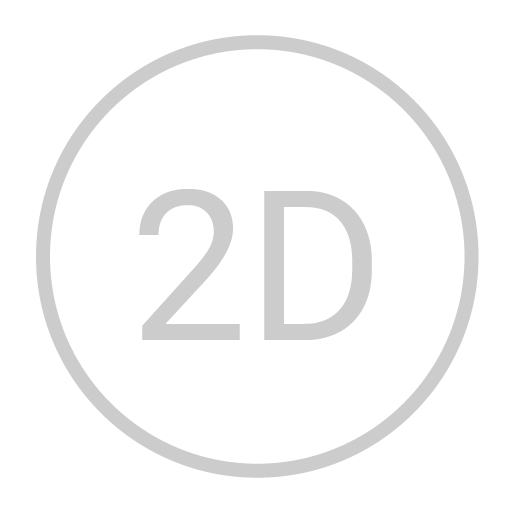 2D Mode: Move the selected model
2D Mode: Move the selected model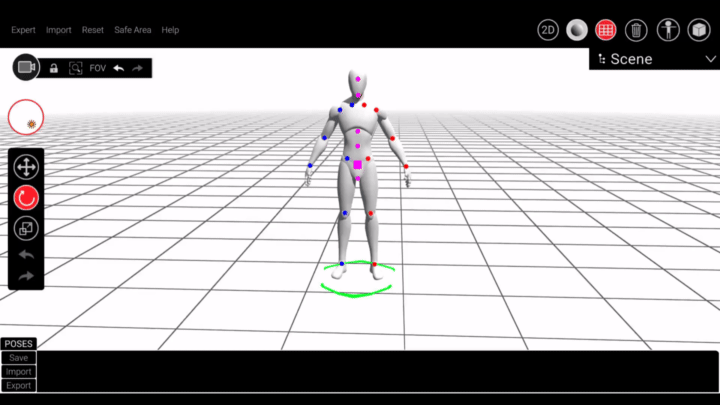
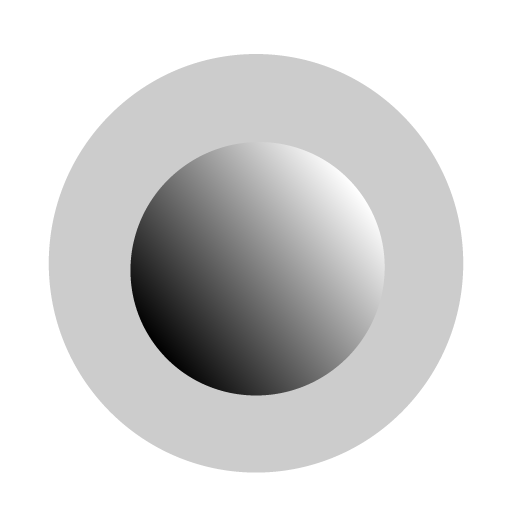 Shaders: Rotate the selected model
Shaders: Rotate the selected model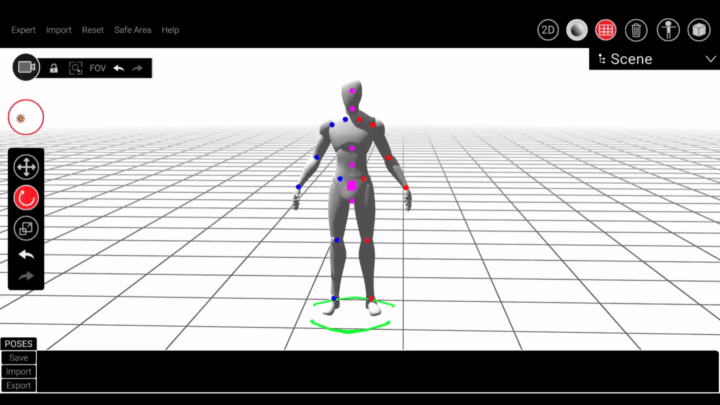
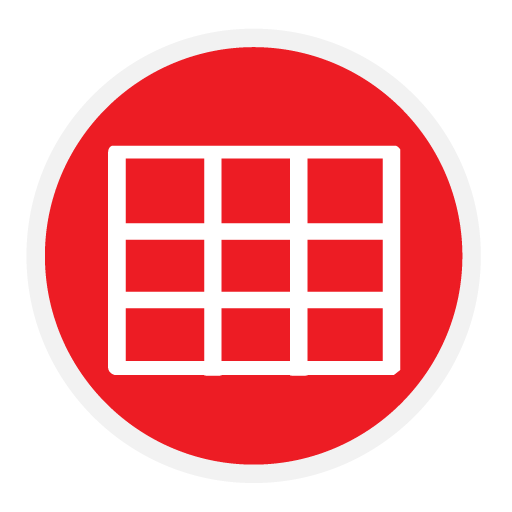 Grid: scale the selected model
Grid: scale the selected model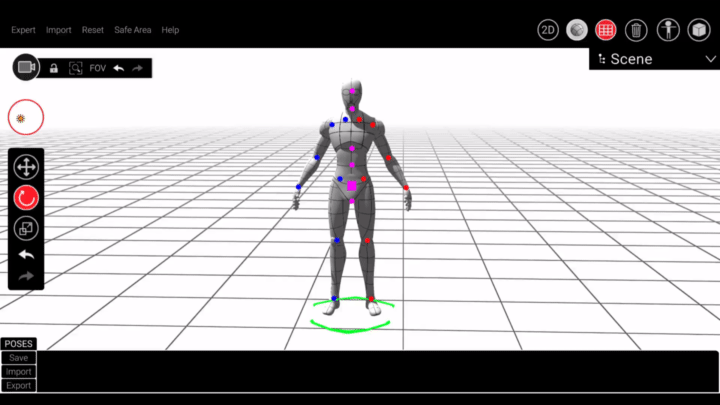
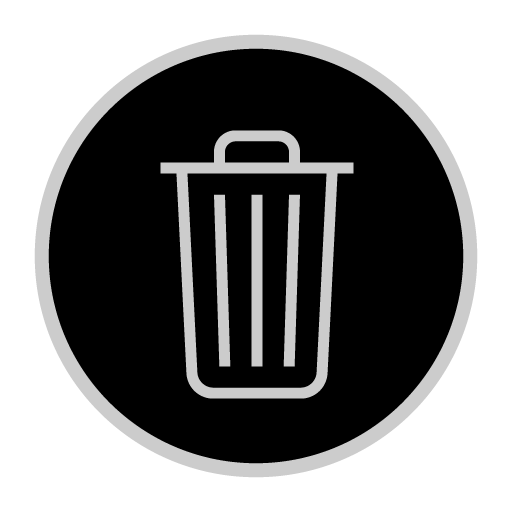 Delete: scale the selected model
Delete: scale the selected model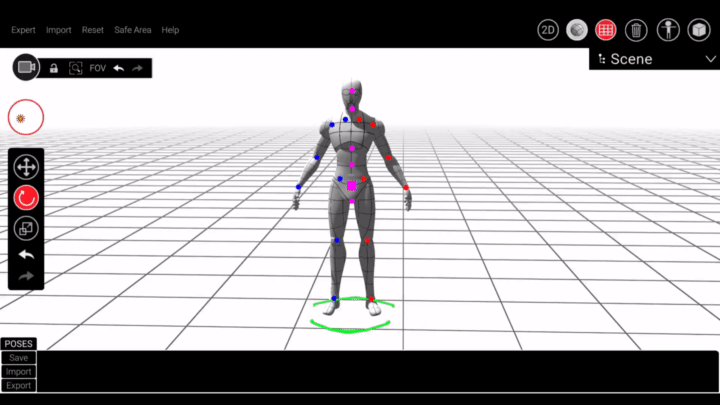
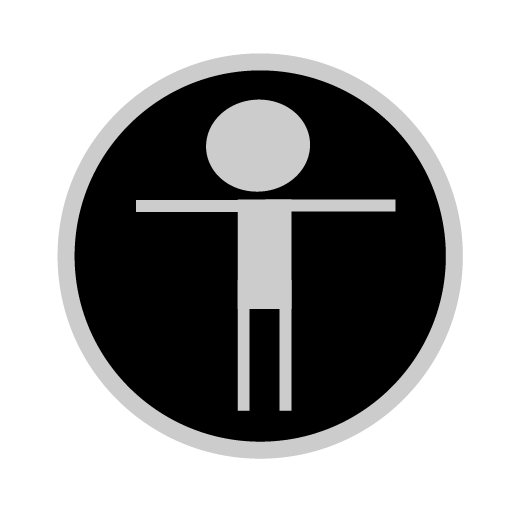 Characters: Add 5 movable characters into the scenes
Characters: Add 5 movable characters into the scenes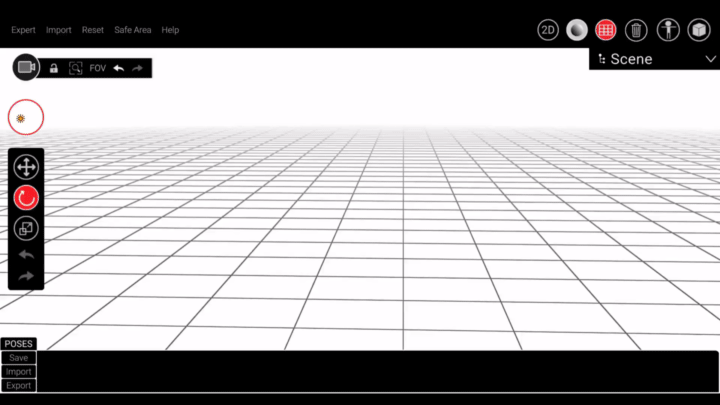
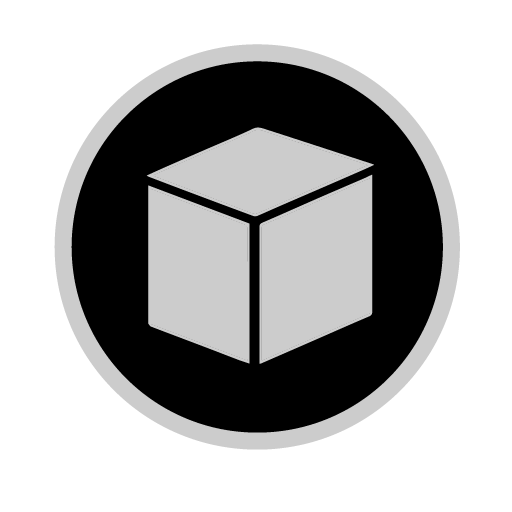 Objects: Add list of prebuild objects into the scene
Objects: Add list of prebuild objects into the scene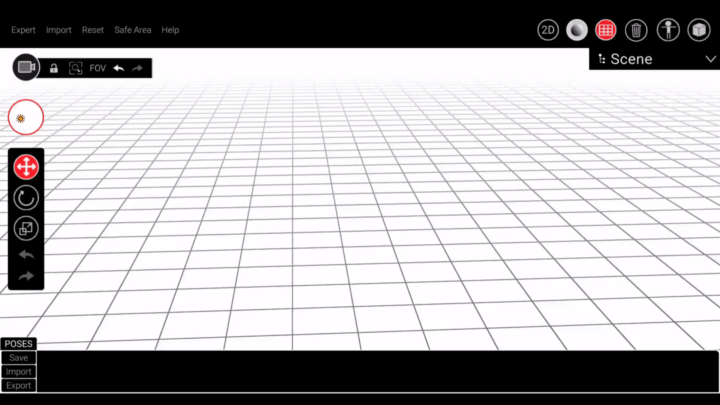
Pose Menu
Save : Save user posing

Import : Import externally saved pose

Export : Export edited pose

Navigation Tools
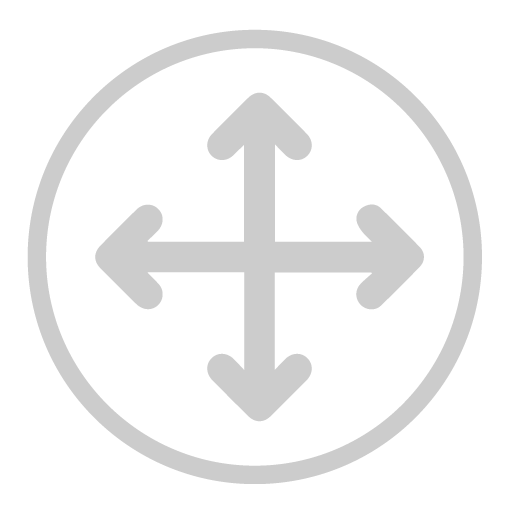 Move (W): Move the selected model
Move (W): Move the selected model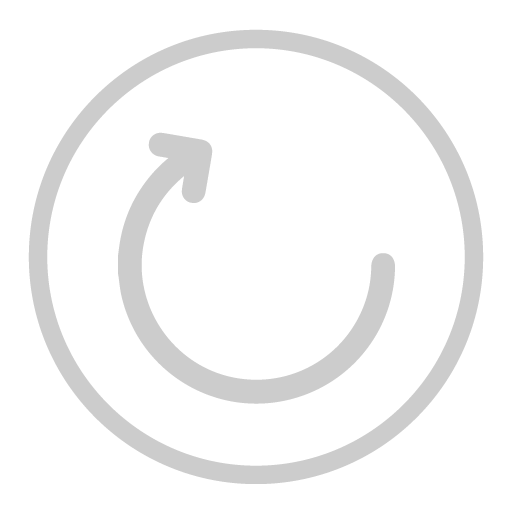 Rotate (E): Rotate the selected model
Rotate (E): Rotate the selected model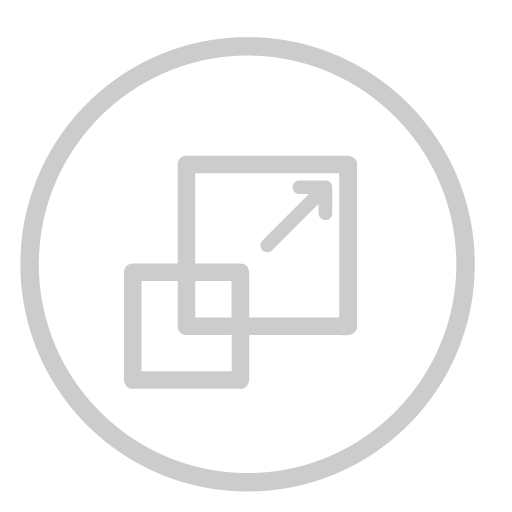 Scale (R): scale the selected model
Scale (R): scale the selected model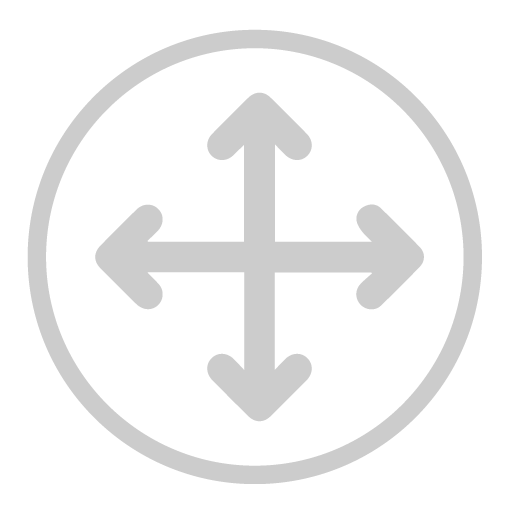 Move (W): Move the selected model
Move (W): Move the selected model
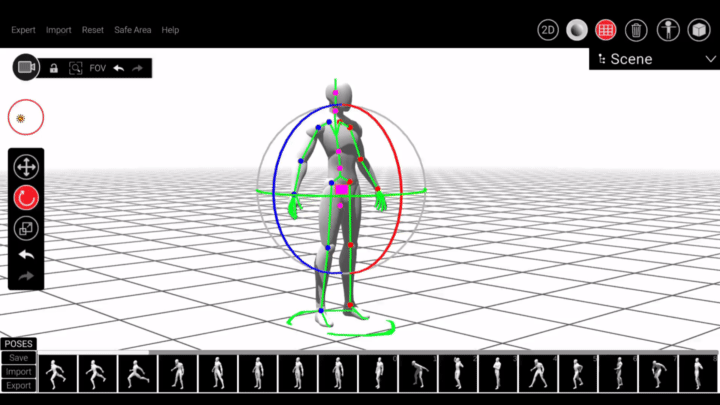
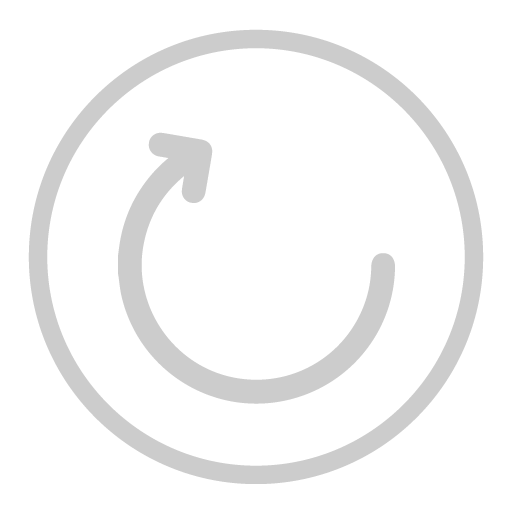 Rotate (E): Rotate the selected model
Rotate (E): Rotate the selected model
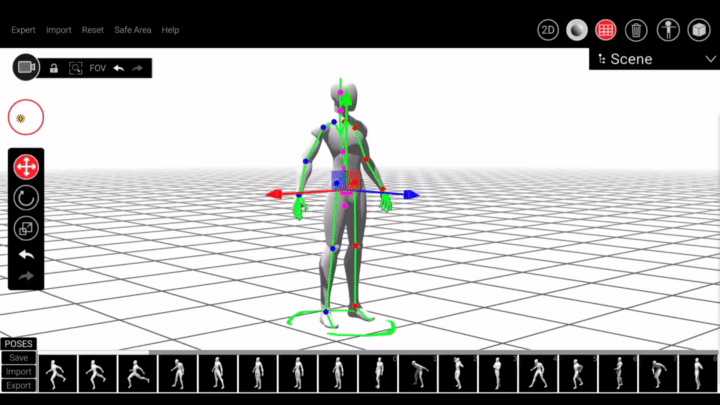
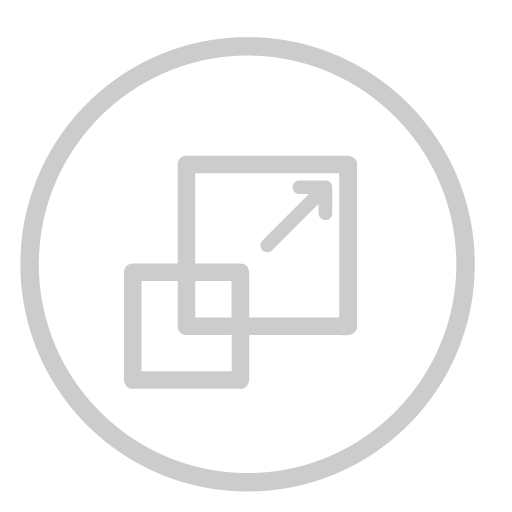 Scale (R): scale the selected model
Scale (R): scale the selected model
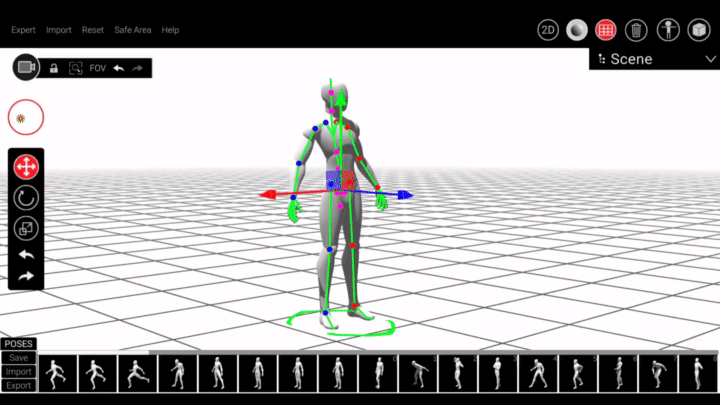
Lighting: Change the light in 3d scene
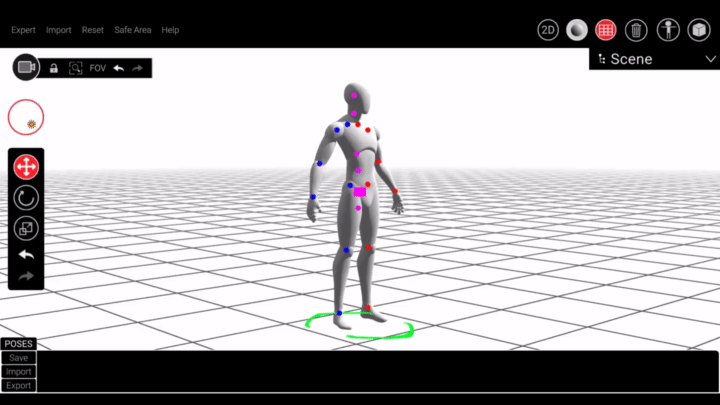
Camera Settings
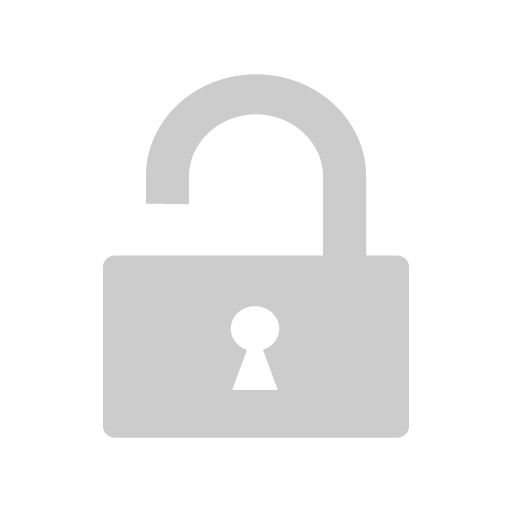 Lock: Loack the camera movement
Lock: Loack the camera movement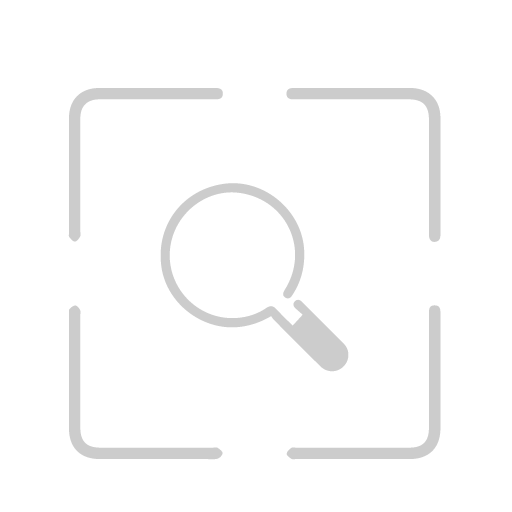 Reset (X): Reset the camera navigation
Reset (X): Reset the camera navigation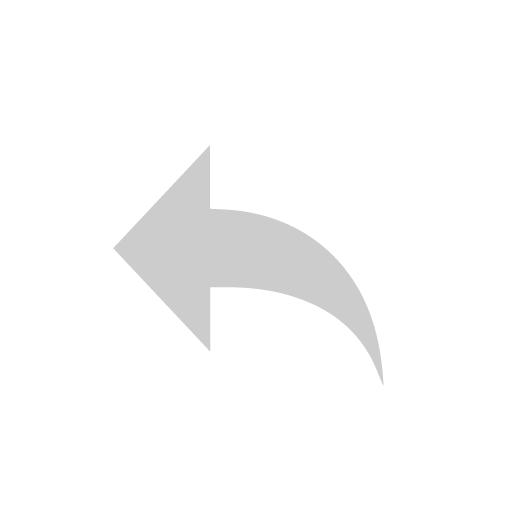 Undo: scale the selected model
Undo: scale the selected model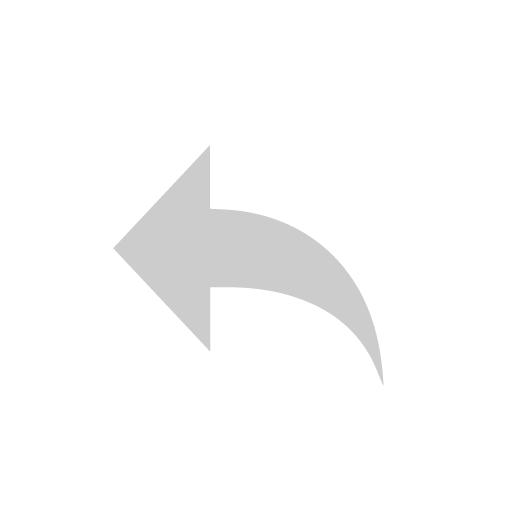 Redo: scale the selected model
Redo: scale the selected model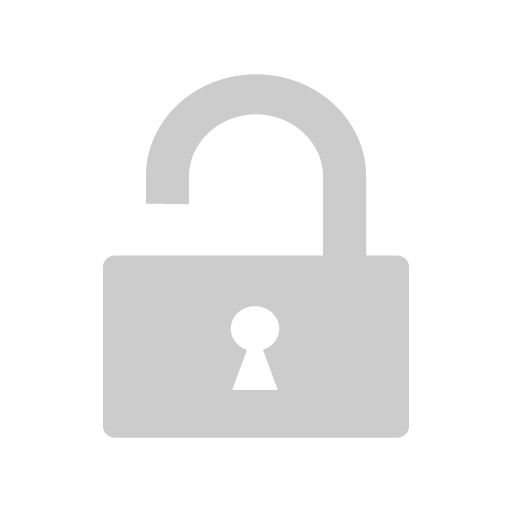 Lock: Loack the camera movement
Lock: Loack the camera movement
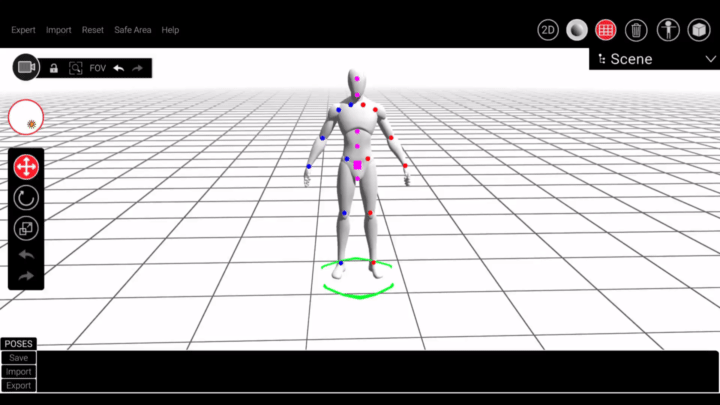
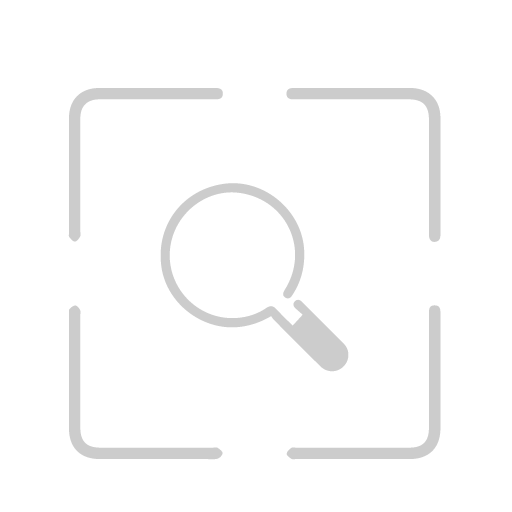 Reset (X): Reset the camera navigation
Reset (X): Reset the camera navigation
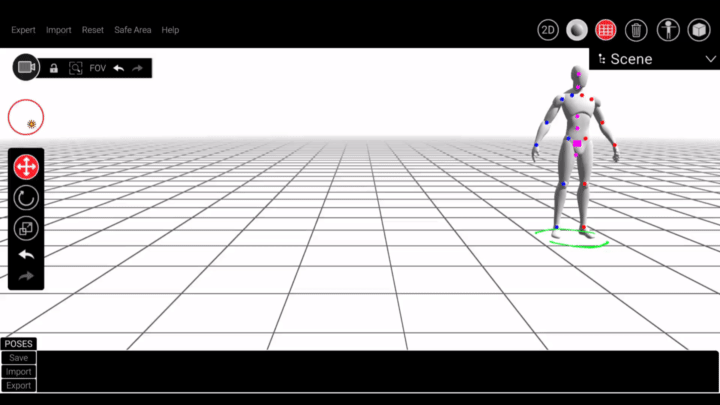
FOV: Change the camera field of view angle
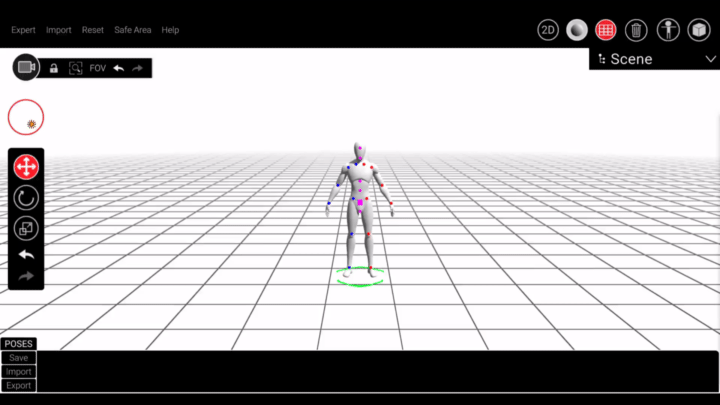
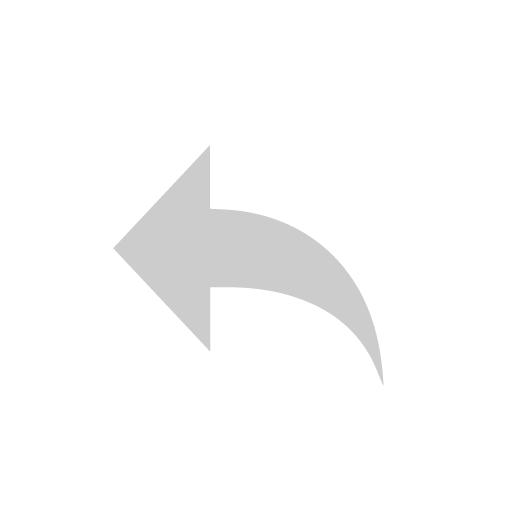 Undo
Undo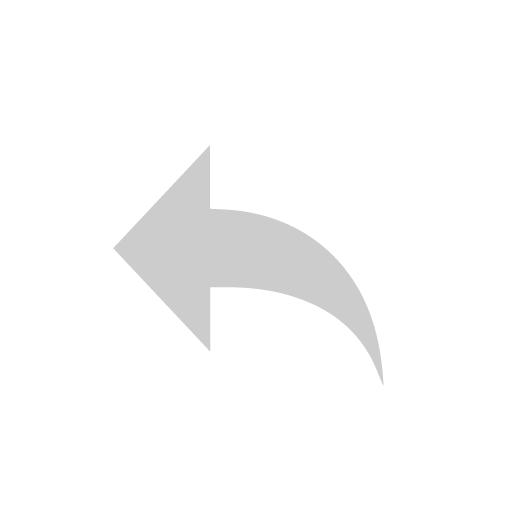 Redo: Revert your camera movement
Redo: Revert your camera movement